Hello everyone
i am using photoshop with the DDS plugin you must have this plugin !
step 1 lets start with the N
as you can see this is a D tile

step 2
here i am showing you its the D tile we be making into a N

step 3
now click on
Filter move down to
Blur then
motion blur

step 4
at this point i leave the setting as you see it

step 5
Now go back to the
filter then to
Nvidia tools at the bottom and click on normalmapfilter

step 6
make sure you click these settings in the photo !

step 7
after that this screen will come up

step 8
now we can save it, just replace the
D with N still keeping the name of the tile

step 9
now we finally save it under 3DC XY Normal map

thats it for the D to N
remember you need to do the N to stop the texture from the other tile showing through
-------------------------------------------------------------------------------------------------------------------
now for the S tile this alot shorter !
again open the first D tile
step 1

step 2
click on layer/new adjustment layer/black and white

step 3
at this point i have already made a setting and called it blackout, just to save time, on other tiles
what you need to do is make it dark because the S tile is shiney,some people use the gray scale
me i just moved the sliders right down to the left, as you can see in the pic

step 3 graphic setting to the above ^^^^ this is what i saved the setting as blackoout

step 4
now click save as

step 5
now change the D to a S and again keeping the name of the tile

step 6
when the next box opens click on DXT5 interpolted alpha and hit the save, thats it done
you have done the N and S tiles which took me years to do

at this point i would like to say thankyou to sivert/skeleton for putting up with
me over the past years, also meuh for all the help with links, and xrayjay for
his post on maniapark, thanks to xrayjay i now know how to do the tiles
for xrayjay post on maniapark
http://www.maniapark.com/forum/viewtopic.php?f=85&t=22211

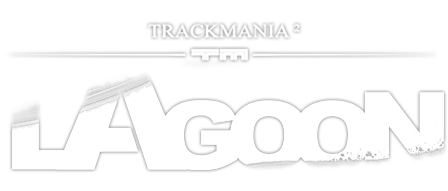
 Log in
Log in
 Trackmania² Exchange
Trackmania² Exchange
 Shootmania Exchange
Shootmania Exchange
 TrackmaniaExchange
TrackmaniaExchange
 Trackmania Original Exchange
Trackmania Original Exchange
 Trackmania Sunrise Exchange
Trackmania Sunrise Exchange
 Trackmania Nations Exchange
Trackmania Nations Exchange
 Trackmania United Forever Exchange
Trackmania United Forever Exchange
 Trackmania Nations Forever Exchange
Trackmania Nations Forever Exchange
 ItemExchange
ItemExchange
 ManiaPark
ManiaPark
 TMTube
TMTube
 ManiaExchange Account
ManiaExchange Account
 ManiaExchange API
ManiaExchange API



























