
 Log in
Log in
 Trackmania² Exchange
Trackmania² Exchange
 Shootmania Exchange
Shootmania Exchange
 TrackmaniaExchange
TrackmaniaExchange
 Trackmania Original Exchange
Trackmania Original Exchange
 Trackmania Sunrise Exchange
Trackmania Sunrise Exchange
 Trackmania Nations Exchange
Trackmania Nations Exchange
 Trackmania United Forever Exchange
Trackmania United Forever Exchange
 Trackmania Nations Forever Exchange
Trackmania Nations Forever Exchange
 ItemExchange
ItemExchange
 ManiaPark
ManiaPark
 TMTube
TMTube
 ManiaExchange Account
ManiaExchange Account
 ManiaExchange API
ManiaExchange API
... says:
Be aware that your game settings will affect the quality of the map thumbnail in your upgraded maps.
So set your game to highest settings first if your PC can handle it.
Also try to make sure you have local copies of all texture mods the maps use, so they show correctly in the thumbnail.
... says:
For option d, you only need to create the shortcut once. Then you can use it for all future batches.
But if you're only doing one batch, option a might be the better choice.
"C:\Program Files (x86)\ManiaPlanet\ManiaPlanet.exe"
"C:\Program Files (x86)\ManiaPlanet\ManiaPlanet.exe" /computeallshadows /upgrademaps /useronly /fullcheck /LmQuality=High
... says:
Note that I do not use the /titles= parameter in the command.
This lets the game to use whatever titlepack is needed when converting the maps.
... says:
Load titles.
Search of matching collections.
... says:
If the game closes while doing a batch, you can find which map may have been the culprit by looking at:Code:Documents\ManiaPlanet\UGCErrorsLog.txt
Whatever is the last map in the list was probably the culprit for the failed batch.
... says:
It's easiest if you sort map files by "last modified" in the details view in Explorer.
The time the map was updated usually gives some indication if the map was successfully updated.
But to be safe, use GbxDump to check the lightmap version of the map.
ManiaPlanet 3 and prior maps are going to be lightmap version 5 or version 6.
Successfully updated ManiaPlanet 4 maps are going to be lightmap version 7.
... says:
You can also use GbxDump to check maps to see which TitlePack ("Title ID") they were created in. Make sure the TitlePack is loaded into a station and that you've opened it once prior to starting the batch again.
... says:
Just be aware that clearing your cache will also remove any cached signs, music, mods, etc. So if you have limited bandwidth to download them again, be careful here.
