This Tutorial shows how you can add your own music to a track so that everybody can hear it.
First you need three things:
- a program that converts the music to .ogg (
dbpoweramp )
- a place on the internet where you can store and download the file. It’s important that the filehoster provides the function of downloading without confirming the download over a special site.
(Update: the suggested site fileden.com is closing down. DO NOT USE FILEDEN!)
eyebo suggests
Dropbox.com!!! Read this when using Dropbox:
http://tm.mania-exchange.com/s/ft/1762
- your song as mp3
(in the following tutorial I will describe the procedure using dbpoweramp and fileden)
Let’s do it:
01) Convert the mp3 into ogg: click right mousebutton on mp3, “convert to”>opens poweramp, choose “converting to: ogg vorbis”, click convert
02) Convert the ogg to mux: open Maniaplanet, click on “Help”>”Custom Data”>”Convert Music”; select your ogg. Close ManiaPlanet. The mux-file is now stored under “…Documents/ManiaPlanet/Media/Music”. Remove the file (to desktop f.e.).
03) Upload the mux to the internet: register at fileden, “Upload”>"Browse Files”> “Start upload”. Go to “”Files”, click right on the file,>”properties”>”URL”>copy the URL (strg+C)
04) Make a locator: open the windows editor (or something similar), start> all programs> accessoirs>editor; paste the stored url into the empty document (strg+V). Save the document: it has to be the
exact name (capitals, space) than the mux-file plus the ending .loc (f.e. “Beethoven Ninth.mux.loc) the editor will automatically add the ending .txt. Then rename the textfile by deleting the “.txt” (windows will now tell you that the file won’t work anymore, don’t mind). Move the file to “Documents/ManiaPlanet/Media/Musics”.
05) Select locator in editor: open TM, open your track in the editor, in the music selection you’ll find your song, select it and save the track. Close TM. Remove the .loc from the musics folder.
Done!
06) Test the music: just open TM and start a local play on your map to see if it works
Please note: As far as I know it’s illegal to publish songs on the internet when you don’t own the rights to do that…
If you have any suggestions how to improve the understanding of the tutorial (I’m no native speaker) or add steps I should have explained better, please post and I will add them.
Any questions left? Don’t hesitate to ask!
Hans Holo



 Log in
Log in
 Trackmania² Exchange
Trackmania² Exchange
 Shootmania Exchange
Shootmania Exchange
 TrackmaniaExchange
TrackmaniaExchange
 Trackmania Original Exchange
Trackmania Original Exchange
 Trackmania Sunrise Exchange
Trackmania Sunrise Exchange
 Trackmania Nations Exchange
Trackmania Nations Exchange
 Trackmania United Forever Exchange
Trackmania United Forever Exchange
 Trackmania Nations Forever Exchange
Trackmania Nations Forever Exchange
 ItemExchange
ItemExchange
 ManiaPark
ManiaPark
 TMTube
TMTube
 ManiaExchange Account
ManiaExchange Account
 ManiaExchange API
ManiaExchange API





 (maybe that was not clear: edited!)
(maybe that was not clear: edited!)












