I originally wrote this over on ManiaPlanet forums. But I feel like it should have a home here as well.
This tutorial assumes some basic knowledge of how to use MediaTracker, add and manipulate clips.
This tutorial is a way to get a screenshot of the car sharply in focus, but the background with motion blur. Once you understand the concepts behind the technique, you can modify it and use it in different ways.
- Load a replay in the replay editor.
- Add a custom camera.
- Place the camera where you want in relation to the car.
- Turn on AnchorRot. AnchorVis will already be on by default.
- Change Anchor to Local Player or whatever ghost name you are using.
- The camera will change perspective, but it will be in the same position.
- Reframe the car by right click-dragging to change where you're looking.
- Copy the middle keyframe to the first and last keyframes of the custom camera clip by first selecting the keyframe you are copying TO, then holding CTRL and clicking the middle keyframe (which is the keyframe you're copying FROM). Do the same for the end keyframe. Select it first, then hold CTRL, and click the middle keyframe to copy it's positional data to the last keyframe.
- Now select the middle keyframe and take the shot in the editor using the in-game screenshot tool labeled BMP at the top left in the replay editor. Set the motion blur to whatever you desire and whatever you think yields the results you want. Try something like 0.10 to start with.
Note: It's very important to set your camera position before turning on AnchorRot or Anchoring the camera to the car. It becomes very hard to move the camera around once you do these two actions. So always choose your camera position first!
Also, make sure you always choose AnchorRot before anchoring the camera to the car, or else the camera will move to another position.
Here's a screenshot of the menu for quick reference:

Here's an example I just made using this technique:

A couple other tips people might find useful:
- Hold down CTRL and Right click+Drag on the image to tilt the camera from side to side.
- Tap the minus key several times on the numeric keypad to slow down camera movement. You can also use the plus key to speed up movement. This only applies to the speed in which you move the camera into position. It has no effect on the clip itself. It's just a way to get more granular control over choosing a spot for your camera.
- If you want to hide the HUD while in the replay editor, you can hit the TAB key.


 Log in
Log in
 Trackmania² Exchange
Trackmania² Exchange
 Shootmania Exchange
Shootmania Exchange
 TrackmaniaExchange
TrackmaniaExchange
 Trackmania Original Exchange
Trackmania Original Exchange
 Trackmania Sunrise Exchange
Trackmania Sunrise Exchange
 Trackmania Nations Exchange
Trackmania Nations Exchange
 Trackmania United Forever Exchange
Trackmania United Forever Exchange
 Trackmania Nations Forever Exchange
Trackmania Nations Forever Exchange
 ItemExchange
ItemExchange
 ManiaPark
ManiaPark
 TMTube
TMTube
 ManiaExchange Account
ManiaExchange Account
 ManiaExchange API
ManiaExchange API



 , did now know of this, several things you point out there i had no clue about...happy to learn new things in this game
, did now know of this, several things you point out there i had no clue about...happy to learn new things in this game 









